In our daily lives or offices, we may need to transfer a large number of files between different mobile phones or computers. If it is between iPhone and Mac, we can use AirDrop, but what should we do between different systems, such as iPhone to Windows computer, iPhone to Android phone? Below, we introduce a network file transfer service SnapDrop (LimeWire provides services), which does not require registration or software installation, and can transfer files across systems in seconds.
1. Conditions of use
Computers/mobile devices need to be connected to the same WiFi network, turn off hotspots and VPNs, and some routers need to turn off "AP isolation" (Router Settings→Advanced→AP isolation).
The device that needs to transfer the file opens the SnapDrop Web page and enters it in the browser.:https://snapdrop.net(Alternate domain name:https://sharedrop.io). Recommended browsers: Safari for iPhone (iOS 14+ required), Chrome for Android, Edge/Chrome for computer (best compatible).
two、Operation steps
Sub-scene operation: iPhone → computer (Windows)
(1)iPhoneUpload files on the mobile phone
- Open your browser and also visit https://snapdrop.net。
- click “Upload Files”, Select the file you want to transfer (support photos, videos, documents, etc.), or directly call the album /camera to upload.
- You can also click “Upload Folder”, Choose to upload the folder.
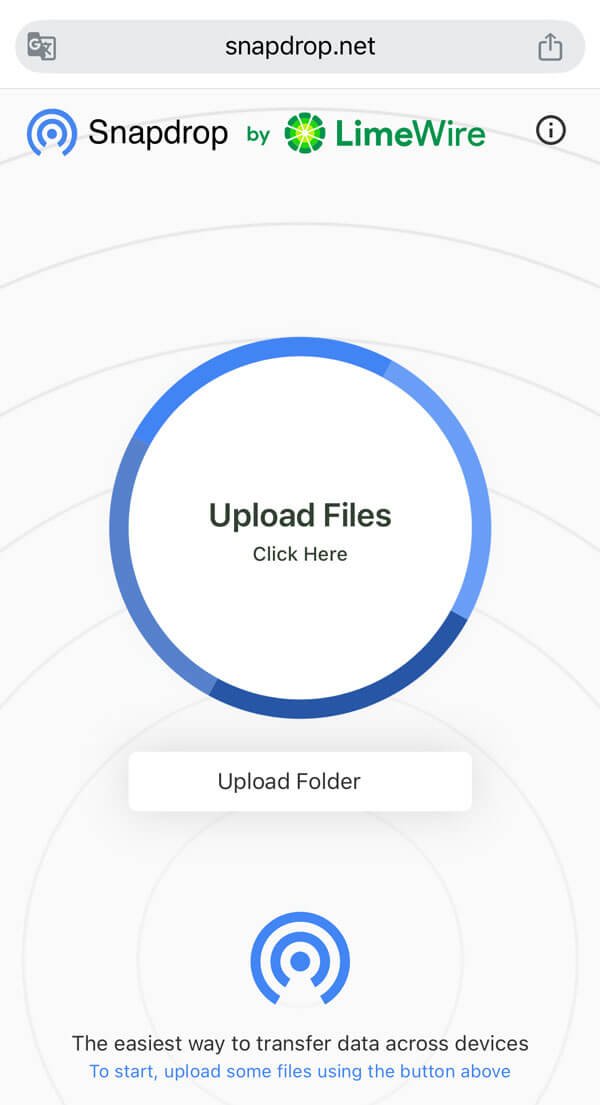
- After uploading, click “Share” Or the share button, enter the sharing option.

(2) Choose the sharing method (recommend “Nearby”)
- [Most convenient] Share Nearby (nearby equipment):
- The phone will automatically scan computer devices under the same WiFi (such as ”macOS PC“ and ”Windows device").
- Click on the target device name, after confirming the authorization, the computer browser will automatically display the file, and click download.
- Other methods (optional):
- QR Code (two-dimensional code): The computer scans the QR code generated by the mobile phone and jumps directly to the download link.
- Share link (Link): Copy the download link generated by your mobile phone, paste it into your computer browser to open it, and download the file manually.
- Mail delivery (E-Mail): Enter the email address and send a link to the email address (Note: This method will destroy end-to-end encryption).
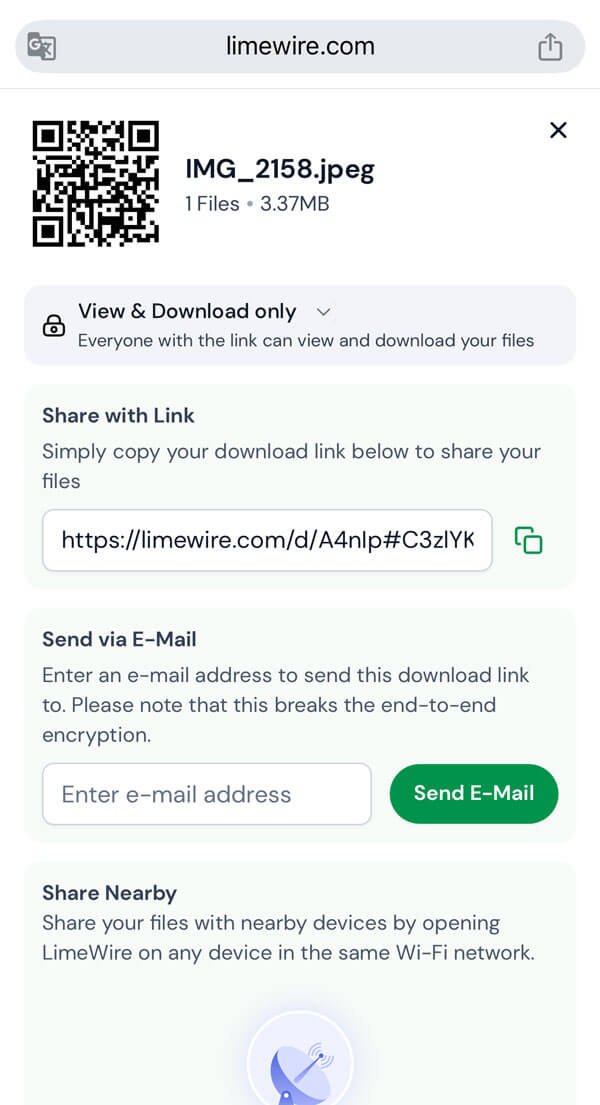
(3)Computer-side receptionfile
- 打开浏览器,访问分享到的文件链接,比如:https://limewire.com/d/A4nIp#C3zlYKsYZ;
- Click to download the file.
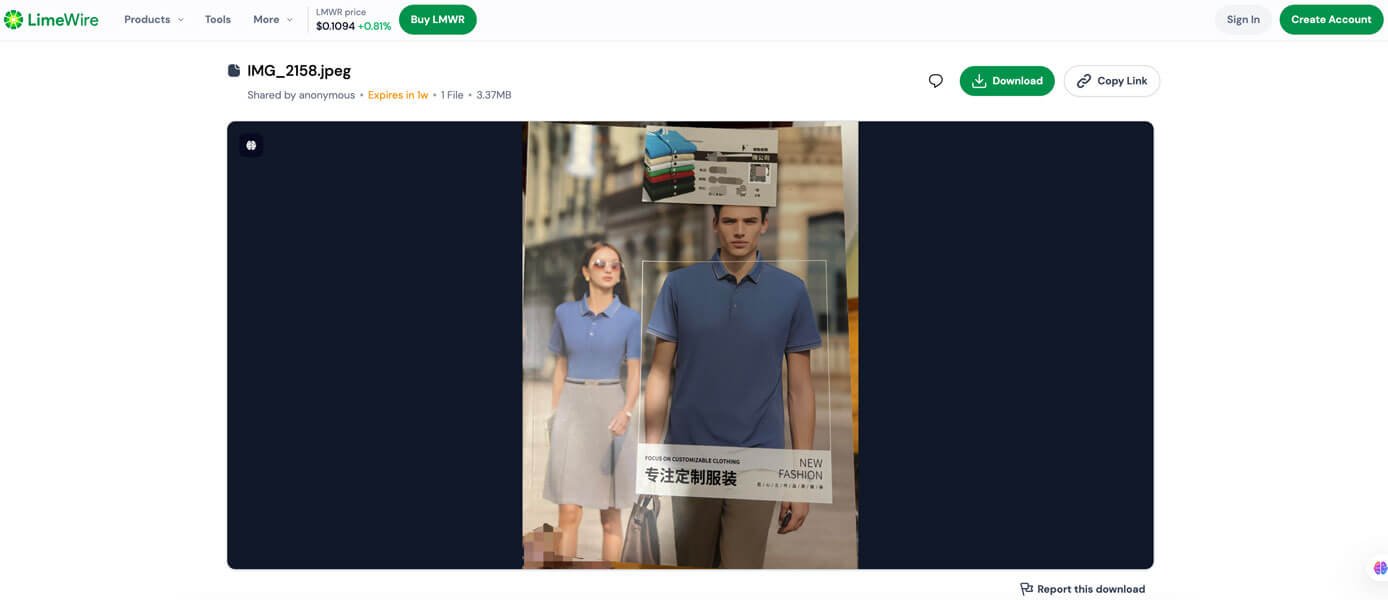
Three, precautions
- security:
- When transferring directly through “Nearby” or QR code, the file transfer is encrypted end-to-end, which is relatively secure.;
- Sending emails will leak links, which may be a security risk. It is recommended to use it only in a trusted environment.
- File management:
- Uploaded files are temporarily stored for 7 days and automatically deleted after 7 days, no need to manually clean up;
- The free version has a maximum of 4GB for a single transfer, and the limit can be exceeded for a fee ($9.99/month, 300GB of files can be uploaded, and the storage can reach 4TB).
- Cross-platform support:
- Whether it is iPhone to Windows, Android to Mac, or other combinations, it can be used as long as the same network and browser conditions are met.

Comment List (0):
Load More Comments Loading. . .